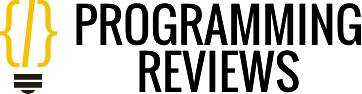Laptop lithium batteries are important for powering up laptops, imparting the mobility and comfort that users rely upon. However, these batteries can have problems that affect their overall performance and lifespan. Addressing these issues right away is essential to have laptops functioning optimally. Understanding how to troubleshoot recurring common battery issues and what to look for in a substitute battery can assist customers in expanding the lifespan of their laptops.
As you continue using your laptops for frequent hours, your batteries may degrade over the specific timespan. Being acknowledged for this and taking action timely in your HP laptop batteries replacement becomes your necessity. This article will let you go through troubleshooting and replacement battery choosing steps for your convenience.
Signs of a Failing Laptop Lithium Battery
Recognizing the signs of a failing battery is the first step in ensuring your laptop remains reliable. Several symptoms indicate when a battery needs attention or replacement:
Battery Not Charging
When a laptop is plugged in but the battery is no longer charged, this suggests potential trouble. A faulty charger or a damaged battery may also cause this issue. Always test the charger first to rule out any problems with the power supply.
Rapid Battery Drainage
A healthy laptop battery should last for several hours on a full charge. If it drains significantly faster than usual, this may indicate a deteriorating battery. High usage levels, malfunctioning batteries, or power-hungry applications can contribute to this problem. Monitoring battery life and adjusting usage patterns can help identify the root cause.
Unexpected Shutdowns
Laptops that shut down abruptly, even if connected to an electricity supply, signal a battery issue. This may result from a defective battery or a malfunctioning power supply. Checking the battery and power connections can help decide the exact cause of the problem.
Overheating
Overheating batteries may be risky and result in permanent damage. High ambient temperatures, damaged batteries, or cooling system issues can also cause batteries to overheat. Addressing these elements promptly can save you more harm and ensure the protection of the laptop and its user.
Other Unusual Signs
Unusual noises, unexpected temperature spikes, or any physical modifications within the battery, such as swelling, must not be neglected. These signs may indicate inner damage and require immediate action to prevent potential risks.
Choosing the Right Replacement Laptop Battery
Landing the right replacement battery is important for maintaining the performance and safety of the laptop. Consider the following factors when choosing a replacement battery:
Compatibility
Ensure the substitute battery suits your laptop’s make, model, and version. Check the battery’s voltage, capacity, and physical shape to ensure compatibility with the original battery. Using an incompatible battery can cause overall performance issues or damage the laptop.
Quality and Certifications
Opt for a replacement battery from a reputed brand that uses advanced cells and materials.
Look for batteries having certifications such as CE, UL, and RoHS, which ensure safety and environmental compliance. Avoid cheap or counterfeit batteries which could pose safety risks and subpar performance.
Battery Capacity
Choose an alternative battery with a capacity similar to or more than the authentic battery. Higher-capacity batteries can provide longer utilization time between charges, improving the laptop’s portability and convenience. This ensures the laptop continues to satisfy the consumer’s needs without frequent charging interruptions.
Warranty and Return Policy
Select a replacement battery that comes with a warranty/assurance. This gives you a sense of comfort and safety in case the battery fails before time or does not function as required. A credible assurance shows the brand’s esteem via battery’s high-quality and performance.
Troubleshooting HP Laptop Battery Issues
Before replacing the battery, try these troubleshooting steps:
- Adjust Power Settings: Reduce the display brightness of the laptop, close unnecessary programs, and disconnect Wi-Fi when not being used to keep battery potential for a longer time.
- Update Drivers and Software: Outdated drivers and software can affect the battery’s overall performance. Always be assured that your HP laptop is up to date with the latest software updates.
- Calibrate the Battery: Adjusting the battery can assist in providing precise battery level readings. Follow your laptop’s user manual for instructions.
- Run Battery Diagnostics: Many HP laptops have integrated diagnostic tools that can verify battery health and help you identify potential problems.
Conclusion
A reliable HP laptop battery is essential for uninterrupted productivity. By acknowledging the signs and symptoms of a failing battery, troubleshooting possible issues, and choosing the alternative battery in proper condition, you can ensure your HP laptop continues to carry out its functions at its best. Consider professional battery replacement for a safe, efficient, and reliable solution.